
One common question among users moving from the stock ROM to a custom ROM like LineageOS, OmniROM, Pixel Experience, and others is related to the charging speeds. Do proprietary charging solutions like WARP Charging or DASH charging from OnePlus, VOOC from OPPO, DART, Super Charge or Quick Charge works?
The short answer is yes.
Let’s look at this in more detail.
Official vs Unofficial builds
Before going in to more details, it is important to understand that unofficial builds often have issues, bugs, and limitations not found on official builds. This is due to the requirements that projects have. For example, for a device to receive official LineageOS status, the developer needs to meet the LineageOS charter.
If you’re using an unofficial build, it’s possible that fast charging is broken. We’ll assume you’re using an official ROM from a more serious project like LineageOS.
Does it Work?
It does! If you use the supported cables and chargers, speeds should be similar to the stock ROM.
Since custom ROMs still use proprietary firmware, everything that is needed for the “negotiation” between the phone and the charger should be there.
But the phone doesn’t mention WARP/DASH/DART/Super Charge/etc. Why?
ROMs like LineageOS are based on the Android Open Source Project (AOSP), essentially the “stock Android” code. AOSP doesn’t use the marketing name each brand/OEM uses for their charging technology. It simply tells you if it’s “Charging” or not.
Sometimes the custom ROM will report it as “Fast Charging”, “Charging Rapidly” and/or use a different icon when faster speeds are detected (example: the battery icon has a “+” or “++” over it). The text and icon used depends a lot on the ROM and the Android version it is based on.
Custom ROMs also don’t hide the negotiation process that happens behind the scenes. While the stock ROM will report WARP/DART/etc Charging right away, the custom ROM will often report what’s actually happening:
- Phone starts charging at low speeds.
- Phone “talks” with a chip inside the charger or cable to get faster speeds.
- If successful, the device starts receiving more power.
While this is hidden from you by the stock ROM, your device doesn’t start charging at full speeds right away. That’s why a custom ROM will often report it as “charging” and only after 10-30 seconds changes to “charging quickly”.
How to test?
Before testing, keep in mind that you’ll only get “peak” power when the battery is at 10-50%. To protect the battery life, speeds are usually lower when the state of charge is too low or too high. The points at which speeds start to drop depend on the device, but you should get the fast speeds when the battery is between 10 and 50%.
Another thing to be aware are the temperatures. The device will throttle (slow down) speeds if temperatures increase. When comparing between stock and custom ROM, make sure the conditions are the same: similar room temperatures, no phone case, etc.
1. Compare charging times
This doesn’t require any apps or hardware. All you have to do is compare how long it takes the phone to charge with the stock ROM and with the custom ROM.
Let’s say it takes 30 minutes for a phone to go from 20% to 80% when you’re not using it with the stock ROM. It should take more or less the same time with a custom ROM in the same conditions.
If it takes 35 minutes with a custom ROM, that’s inside the margin of error and fast charging should be working fine. But if it goes from 30 minutes to 1 hour, you know that there’s a problem.
2. Measure the maximum speed
The other way of knowing if WARP, DART, DASH, Quick Charging, etc, is working is to look at the peak speeds it can reach. You can compare between the stock and the custom ROM, but you can also make an educated guess by only looking at the results of charging with a custom ROM.
Here you have two options. Use an app, which may not be very accurate or a power meter that sits between the charger and the wall plug.
Again – and this is very important – make sure that:
- The phone isn’t very hot.
- The battery is ready to receive peak power (between 10 and 50%).
- Wait at least 30 seconds before measuring (so the phone has time to negotiate the faster speeds).
Measuring with an App:
You can use apps like Ampere (Play Store, APK Mirror) to tell you how fast charging is going. Apps aren’t super reliable and often don’t account for things like the power the display is using, but they will give you an idea of the speeds.
To use, plug the charging cable, wait 30 seconds, lower your display brightness and then open the app. Wait another 20-30 seconds and see what the app reports.
Normal charging often doesn’t go past 5V/2A, so if the app reports anything past 2000mAh, the phone is likely to be fast charging. Then it depends on the device, but phones should be able to go past 4000mAh while fast charging.
Here’s an example of a OnePlus 8 Pro fast charging at WARP speeds and running LineageOS:
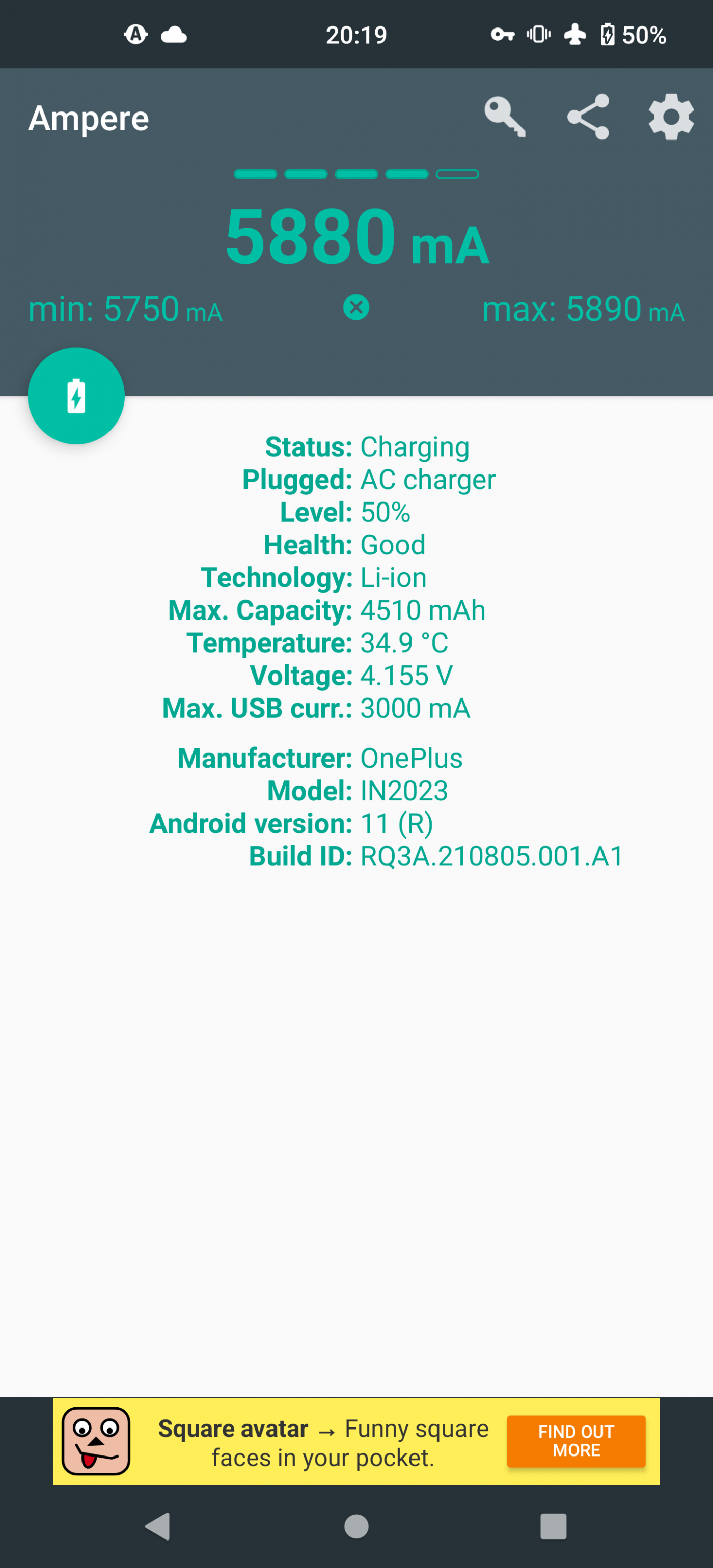
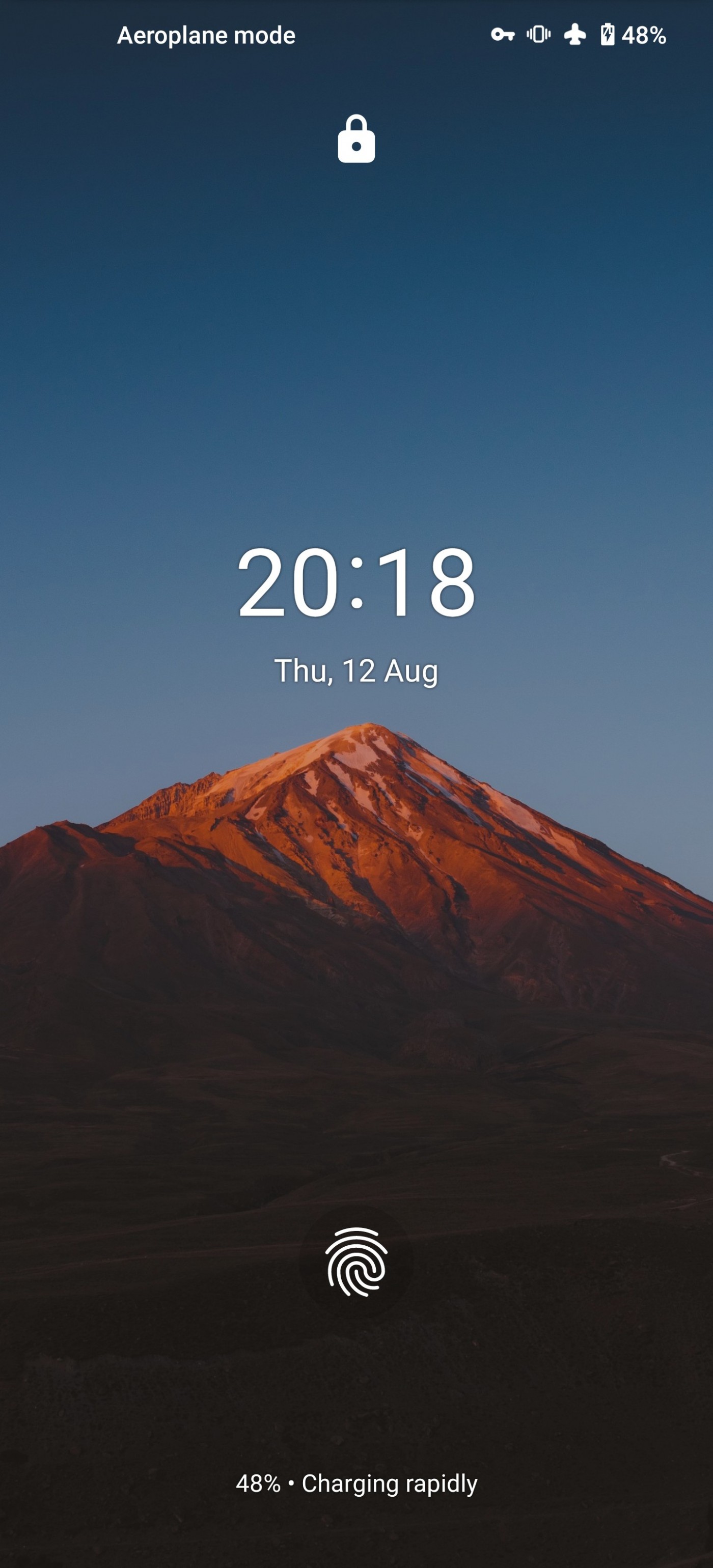
Measuring with a power meter:

This is more accurate, but you need something to measure the electricity the charger is pulling out of the electricity socket.
These are often called “power meters”, “electricity usage monitor”, “kill a watt”, and so on. These devices allow you to know how much power something has used and, the useful feature in this case, the peak power.
While sometimes it’s not worth buying one of these devices just to see if fast charging is working, they’re useful for to measure things around your home. Is your computer using too much power? Are you going above the limit supported by a power cord or extension?
It was working, but no longer fast charges. Why?
First, make sure it’s not a hardware problem.
- USB cables can become damaged without you noticing. If it stops making proper contact with the USB port, it won’t fast charge.
- Make sure the USB ports are clean. Blow some air or brush (with something soft) the USB port on the device and cable to make sure it’s making proper contact.
- Do you have a different cable or charger that fast charges your device? Try them.
Secondly, can it be a software change?
- Did it stop fast charging after update?
- Have you tried flashing the previous build/update?
- Are other users reporting the same problem? (check Reddit, XDA Dvelopers, Telegram, etc).
- Did the text / icons change on Android? This sometimes happens when upgrading to a major Android update.
No one seems to be having the same problem?
- Factory reset the device. This will delete everything (make your backups!), but often fixes the problem if it’s cased by software.
- Get a new official USB cable and charger if you suspect that your hardware may be damage.
- Go back to the stock ROM and see if fast charging is working there.
How to get help:
The best way to seek help is to find a place where other users are. For example, if you got the ROM from a XDA thread, then that’s the place where you should ask for help. If you’re using an official build/custom ROM, see if the project has a support chat, forum, etc.
Conclusion
This article got a bit long, but it probably covers most questions regarding fast charging on a custom ROM.
The different types of fast charging (DART, WARP, DASH, Super Charging, Quick Charging, USB-PD) should work normally like they do on the stock OS (OxygenOS, MIUI, ColorOS, etc), but since you’ll be using something closer to “Stock Android”, the phone won’t use the same marketing names.
At the end of the day, what matters is if the device is charging quickly or not and a different text or icon doesn’t really matter.
If you have any questions, leave a comment!



Thank you so much I was curious about exactly this issue. I’m using an official build for Oneplus 9 pro and after numerous of tries to get it done for some reason developers don’t want to do it. I asked to change regular charging battery to dash icon or anything at all even + or ++ next to the battery will do the job when dash is in use. I really hope they will listen and one day when charging with appropriate charger cable combination we will see charging sign change.